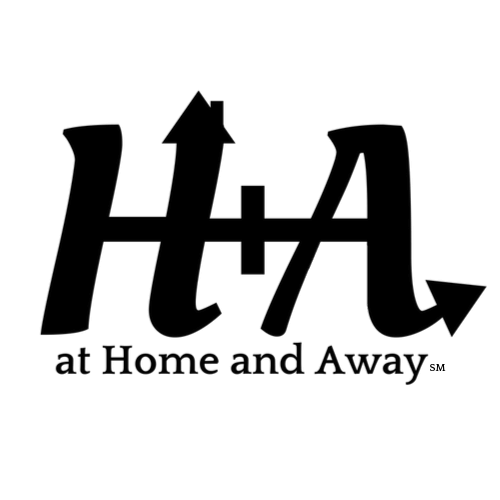Travel Gift Guide: Practical Products from Accessories to Underseaters
VIRTUAL TRAVEL
Updated 4/11/20
A How-To Guide for Planning a Virtual Trip
What is a virtual trip and why should I take one, you ask?
If you’re like me, you have probably read many recent articles highlighting the best virtual travel experiences but never seem to have the time to take a deep breath, relax, and enjoy one or two of them.
Why not?
Well, I don’t think that I knew when, where, and why to start. I don’t like to waste time. I always have a long “to-do” list. Given that I hope to make many real trips in the future, I also wondered what role a virtual trip would have in my life. Would it feel like watching one long travel commercial or being dragged around on a school field trip? Would it ruin any surprises on future trips? Would it help inspire me to take a trip to a location or would it allow me to cross certain destinations off of my bucket list? Could a virtual tour be a nice complement to a prior trip to virtually see what was left on the itinerary planner’s cutting room floor? Finally, if I could take 15 minutes for a virtual trip, where should I go first?
In short, I had a lot of unanswered questions. Because the greatest non-renewable resource that we have is our time, I have tried to answer my own questions by researching the options, taking some virtual trips, and creating this guide that will, hopefully, not waste your time. In doing so, it occurred to me that not everyone can travel or is planning future trips. Some of us, whether by choice or circumstances, are homebound temporarily or permanently, and need a vacation just as much, if not more than, the rest of us and are perfect candidates for taking a virtual trip. So, this guide is really for everyone in search of a few minutes of vacation.
1. Pick the Time, Place, and Equipment
After taking dozens of virtual trips over the last few days, I have some advice about how to travel virtually. Ideally, you should carve out at least 15 uninterrupted minutes to just relax and enjoy the show. I think that most virtual trips are best taken on a laptop or tablet because the smaller screens offer sharper pictures that can be enjoyed in a comfortable chair with your feet up and your headphones or earbuds on. If your journey needs a soundtrack, you can play our Spotify Playlist or create one of your own:
2. Identify the Location
If you could take a trip to almost anywhere in the world, where would you go? The beauty of virtual travel is that you can pick a different spot randomly or choose your trip location based on your answers to the following questions:
- Is there a continent that you doubt that you’ll ever get to visit?
- Have you done a DNA test and want to see where your ancestors came from?
- Would you love to see the view from the top of the mountain/tower but can’t do the hike or are afraid of heights?
- Would you like to walk down the street where you grew up or went to school?
- Which countries should be included in your bucket list for future trips?
- Which countries definitely fall outside of your immediate bucket list for future trips?
- If you are miserable sitting on the beach and sweltering, would a virtual beach vacation be better for you?
- If you generally plan itineraries to avoid crowded, dirty cities, could a virtual trip through major museums and historical sites help fill in some gaps or change your mind?
3. Pick the Type of Virtual Travel Experience
Next, identify which type of virtual travel experiences interests you the most. Here are some options to consider:
a. online exhibits,
b. famous sites and landmarks,
c. treks,
d. virtual trips,
e. live webcam feeds, or
f. virtual reality tours.
In the following sections, I’ve tried to create general categories of experiences. For more ideas, however, you should consult the articles listed under “H+A Research” below.
a. Online Exhibits
Museum aficionados and art history students would probably enjoy the virtual online exhibits. The options on the Google Arts & Culture website appear to be endless. You can direct your journey by searching Google Arts & Culture’s collections and stories by place. If you want to take a self-directed tour of a museum, go to the Collections map and pick your museum. Once you’re on the museum page, scroll down to find the explore circle with the yellow pegman.


Once inside the museum, you can use your mouse, hand, or the control buttons to pick which museum floor to view (in the picture either floors 1, 2, or 3) as well as zoom in and out and rotate the screen. Note that some museum floors might have rooms full of display cases with labels and wall panels of text that are difficult to read virtually, so just move on to rooms filled with interesting paintings or objects. You can also use the arrows on certain screens to walk around the area or building.
The folks at Google Arts & Culture have gone one step further and have packaged some experiences so that now you can traverse entire countries and have a balanced experience. For example, see their French Wonders You Can Explore From Home: From Versailles to the Mont Blanc, discover the cultural and natural jewels of France. Other packaged tours include the following:
10 Top Museums You Can Explore Right Here, Right Now
11 Incredible Views From the Top
The Gardens of Versailles: A Living Work of Art
Walk Around 5 Iconic Parisian Rooftops
5 Things You Never Knew About Notre-Dame Cathedral in Paris
10 Art And Design Gems You Can Find On The Streets of Lyon
Spanish Cultural Sites You Can Explore From Home
From Flamenco to Football: The 5 Senses of Spain
How Edinburgh’s New Town Was Built
Explore Kenya’s National Parks
A Virtual Literary Tour of the Brontë Sisters
Take a Tour of Virginia Woolf’s Life in London
8 Festive Traditions From Around the World
Mexico City Metropolitan Cathedral
Inspiration Station: The Places That Inspired Great Works
11 Dramatic Virtual Tours of Stages Around the World
17 Virtual Tours of Iconic Movie Locations

b. Famous Sites and Landmarks
If you want to tour famous sites and landmarks, you can explore using Google Arts & Culture’s Street View to see their collections. Here are links to some terrific Street View compilations:
As with museum tours, you can use the arrows in Street View to walk around the area or building, climb up stairs or mountains, and go wherever your guide has gone before you.

c. Treks
You are probably very familiar with Google Maps, but you might not have discovered Google Map Treks, which are somewhere in between slideshows and immersive audio-visual tours. My favorite one so far is the one on Petra.
To go beyond Google’s picks, however, you only need to use Google Maps and drag and drop the little yellow pegman in front of any site to give you the Street View. Try slowly dragging the little yellow pegman over the site, and you might see that you have the option of putting him down on the blue Street View lines or the blue Photo Sphere balls as in the example below:


d. Virtual Trips
I enjoy a good museum on a drizzly day as much as anyone, but the virtual experience is much better on, drum roll please, Google Earth. Although the website takes a few seconds to load, it is worth the wait because themed tours and hikes await via your computer’s Chrome browser or the Google Earth app on your tablet/phone.
The fun part is that the tours virtually fly you from place to place, and the pace is fast and can be even faster if you adjust the speed in “settings”:

For most tours, the experience is like going on a magic carpet ride. Because someone else is driving, the ride has that crucial element of surprise. Even if you’ve already been to a location, the driver might pick one of the sites you missed, or you will see it from a different perspective.
As you fly from page to page, you will be given a brief written description of what you are viewing. If you use the app on a tablet or phone, the text box might cover up to half of the screen, but you can minimize it temporarily by hitting the small “v” at the right-hand corner of the text box.
To try it out, see Colorful Communities: Explore a paintbox palette of homes and neighborhoods from around the world in Google Earth. You will probably notice how different these virtual experiences on Google Earth are from the highly edited images that we become familiar with online or in books and magazines. Real-life comes complete with clouds, haze, tourists standing in your way, and even sometimes trash and graffiti in addition to glorious landscapes and architecture. For free, you are getting a pretty amazing virtual experience that is eye-opening, educational, and advertising-free. Thank you Google Earth! More, please!
Before you begin your Google Earth adventure, you should know that there are at least three different types of travel experiences that you can enjoy as a Google Earth Voyager: Street View, Travel, and Nature. If you want to direct your virtual travel to a specific location, we have organized the trips by location with a separate breakout of multi-country trips in this map:
Use the toggle button on the upper left-hand side to see or hide the map menu: ![]()
1. Use the Blue Circles to find Street View Experiences and Inspiration
I have added to the map Google Earth trips under the categories “Street View” (blue circles) and “Travel” (orange circles). Click either circle and then click the Google Earth hyperlink to take the tour:


The blue-circled tours (found at Google Earth, Voyager, Street View) provide more of a travel experience or inspiration for future travel and historical information for each site. They also take you directly to a Street View photo sphere where you can see the images clearly. To exit Street View, just click on the yellow pegman to get an aerial view.
2. Use the Orange Circles to Find Ideas for Trip Planning
Compared to the blue-circled tours, the orange-circled tours (found at Google Earth, Voyager, Travel) are more geared towards trip planning because they categorize various sites under one location and have a handy “Plan Your Trip” link to Google Travel.
One significant difference between the blue- and orange-circled tours is that the orange-circled tours will not necessarily take you directly to a crisp Street View photo sphere image. If they do not, you might still be able to drop the pegman onto the street to get the Street View photo sphere for that location and better visuals.
For orange circles, you should also know that you’re not limited to looking at the sites profiled. If you zoom out to see more of the map, you’ll see that there are other sites marked that you can visit virtually without having to backtrack to the first page to do all of the tours.

If you enjoyed the views and want to plan a trip, click on the three menu buttons at the top right-hand corner of the page and save the hyperlink or create your project to share.
3. Use the Green Circles to Visit Parks and Treks
Finally, there are many terrific tours of parks and other interesting places to be experienced at Google Earth, Voyager, Nature. Although I did not save all of them to our map, look for the green circles for many of these outdoor experiences.
e. Live Webcam Feeds
If watching the fish swim around at the aquarium or waves lapping at the shore sounds soothing, then you might be a live webcam sort of person. There is nothing better than having a few wires and glass separating you from your favorite beach or some frolicking bears, but sometimes the camera will just be filming the wind blowing the leaves on the trees and you’ll have to wait for some action.
There are also time-zone issues: you can’t plan to visit livecams of the Roman Colosseum at 7 p.m. or the Northern Lights at 7 a.m. EST Set a timer if there is a place that you’d love to see live. If you think that you’d enjoy viewing some live webcam feeds in your free time, here are a few websites to get you started in addition to the list of articles below:
It might be fun to find a few feeds that interest you and keep them open on a computer monitor or tablet to glance at throughout the day.
f. Virtual Reality Tours
Unlike the five other types of virtual trips, virtual reality tours require some sort of dedicated headset for an even more immersive experience. How much you want to spend on the headset might depend on how long you expect to be homebound and your budget. If you need help, see The WIRED Guide to Virtual Reality.
If you already have the headset, take a look at these websites in addition to the articles listed below:
Because the technology is so easy to use, virtual reality experiences are already being recommended for (1) less mobile seniors to combat problems with isolation, depression, anxiety, and cognitive issues, and (2) people with post-traumatic stress and chronic pain.
H+A Takeaways
You only need 5 minutes of time to take a couple of virtual trips that are even better with an instrumental soundtrack in the background. After researching this article, I started taking some quick trips right before bed and found them very relaxing.
I have especially enjoyed the Google Earth Voyager “Street View” (blue circles) and “Nature” (green circles) tours as well as the Google Map Treks. If you speed up the plane’s animation, the Google Earth tours are remarkably fast and fun.
With respect to my concerns about taking a virtual trip, I am now an advocate of trying the good ones. They do not feel like a long travel commercial or being dragged around on a school field trip. I don’t think that they could ruin any surprises on future trips because the experiences are still only virtual. They could definitely help inspire me to take a trip to a location, to cross certain destinations off of my bucket list, or to complement a prior trip. A virtual trip can also calm anxiety after a stressful day and prompt study and conversations about our lives and world. As such, they might be an easy escape for someone who is temporarily or permanently homebound.
Although I appreciate many of the Google Arts & Culture’s collections, they generally feel less like a virtual travel experience to me, but you might disagree. The same goes for the live webcam feeds, which can feel like watching wet paint dry.
Finally, we haven’t taken the plunge to buy a virtual reality headset, but it’s on our wish list. Let us know in the comments if you have any recommendations for us.
On your next virtual trip, you can find our handy Google map with the blue, orange, and green circles under the VIRTUAL TRIPS tab on our AWAY-DREAM page. Enjoy!
Planning a trip? We have organized our research below to get you started:

GENERAL
Smithsonian Magazine Virtual Travel Page
Viator’s Virtual Tours Around the World
Virtual Tours: 35 Destinations, Museums and Attractions You Can Experience Online
Close to home: Here are 5 inspiring no-travel experiences
Explore Bucket-list Attractions Like Machu Picchu and the Taj Mahal Without Leaving Home
25 Vacations You Can Take from Home
See the World from Home: Best Virtual Travel Experiences
19 Unique Destinations, Hotels, And Museums You Can Travel Virtually To From Home
Virtual Travel Experiences That Let You Explore the World From Your Living Room
20 Virtual Travel Experiences To Try
Virtual Museum Tours, Performances, and Tutorials to Keep You (and Your Kids) Entertained at Home
The best virtual travel experiences to enjoy
20 Amazing Places You Can Visit Without Leaving Home
The 12 Best Virtual Vacations You Can Take Without Traveling
Virtual Travel & Tour Options
3D Virtual Tours from Around the World
12 historic sites you can virtually tour from the couch during the coronavirus outbreak
Virtual Travel Opportunities That Everyone Can Enjoy From Their Livingroom
Explore the Great Indoors: Virtual Hikes and Natural Wonders You Can See at Home
How to (Virtually) Travel the World
MUSEUMS
Five of the world’s best museums you can visit from your phone or computer
These Iconic Museums Offer Virtual Tours Perfect for When You’re Stuck at Home
Stuck at Home? These 12 Famous Museums Offer Virtual Tours You Can Take on Your Couch
VIRTUAL TOURS
The Best National Parks to Visit—Virtually
Google Earth Offers Vivid Virtual Tours of 30 Famous World Heritage Sites
Google Earth Has Virtual Tours of 31 National Parks in the U.S.
10 of the best virtual tours of the world’s natural wonders
You can take a virtual trip to New York City with a stroll through Central Park and a performance of your favorite Broadway musical
These Virtual Tours of Europe’s Famous Castles Will Make You Feel Like a Royal, Even in Your Pajamas
LIVE WEBCAMS
Experience Virtual Travel from Yosemite to Amsterdam with These Livestreams
These Zoo Live Cams Let You Hang Out With Pandas, Giraffes, and Other Adorable Animals All Day Long
The Best Cultural and Nature Livestreams to Watch Right Now
Aww! The 25 Best Animal Live Cams to Watch While Social Distancing
Around the World – 10 Web Cam Views for Nature-lovers
With Thousands of Live Cameras You Can Visit Anywhere in the World Without Leaving Home
Spending Some Time on The Sand Through Watching These Beach Web Cams
VIRTUAL REALITY (VR)
9 Virtual Reality Tours You’ll Love
Can’t leave home? These 10 VR adventures take you around the world
The WIRED Guide to Virtual Reality
Virtual Reality Used to Combat Isolation and Improve Health
Virtual Reality Opens the Door to New Worlds: Older Americans can explore the globe — and their memories — through a headset
Virtual Reality Eased My Adventure-Separation Anxiety
If you found this article helpful, pin this image to your virtual travel board:

RELATED POSTS
COMMENTS